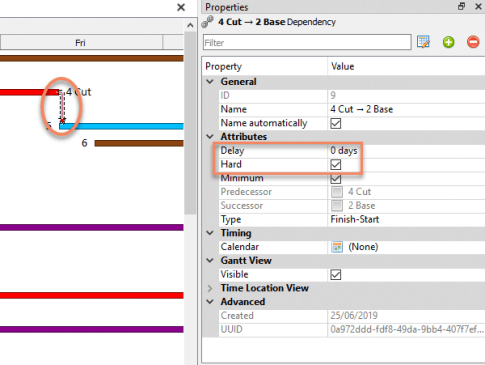The Gantt view displays a list of tasks in the project in a sheet on the left side and the time spans of the tasks in the graphical bar area on the right side.
Gantt charts are easy to read and widely known, so they are useful for illustrating schedules to project stakeholders.
Gantt view tasks
Tasks can be created in several different ways using the Quantities tools from the Project tab or using quick selection and right-clicking on top of a selected quantity.
Tasks from all quantities:
- Select the name of a Bill of quantity.
- Navigate to Project > Create tasks from quantities. This will create tasks from all the quantities in the sheet.
Tasks from selected quantities:
- Select individual quantities from the Bill of quantities list using Ctrl+mouse. After selecting, navigate to Project > Create tasks from quantities.
- Select multiple consecutive rows from the the Bill of quantities list using Shift+mouse. With Shift pressed down, select the starting and ending rows, highlighting all the selected rows in between. Navigate to Project > Create tasks from quantities.
Subtasks
Tasks can have subtasks in the project. Add a subtask by selecting a task and right-clicking New task.
The parent task can be modified in the Properties window if tasks need to be pointed to a different parent task than previously created.
Columns and cells
Most values can be directly modified in the cells.
Change the order of columns by clicking and dragging the column headers.
Custom columns can be inserted for actual quantities, completion percentage, or milestones, for example.

Task duration
Changing task duration might require you to modify or delete a used resource type.
Open the Properties window by double-clicking the cell, and perform modifications on the right-hand side of the Properties sheet.
Duration calculates days automatically as time units for the cell. Add a new duration using numbers and whole words or abbreviations such as:
- 8d or days for days
- 8wk or weeks for weeks
- 8mo or months for months
Duration start and end times can also be modified by dragging the bar in the timeline view. Duration time can be shortened or lengthened by dragging the bar vertically using the arrow on top of the bar.
Duration units (hours, days, weeks, etc.) can be set in the Project options dialog box (File > Options).

Task timing
Summary task timing is defined by its subtasks, and timing can't be set manually
If a task has quantities with the tag Maximize usage and resource types, the task duration is calculated from quantities and resource type production rates. In this case, task duration can't be edited manually. However, task start time can be changed.
If task start time has been checked As soon as possible, the task start time can't be set manually.
A task's start time and duration can be set manually if the task doesn't have any properties as defined above.
Timeline and dependencies
Color-coded horizontal bars and charts illustrate the tasks in a scheduled time span.
With the help of the zoom tool, bar charts can be viewed:
- hourly
- weekly
- monthly
- quarterly (Q1, Q2, etc.)
- or half yearly (H1, H2)
Create task dependencies by hovering over the task bar and dragging the moving arrow downwards to the beginning or end of the task you want to create a dependency with.
Release the mouse button to create the dependency.

Create task dependencies by defining a task's predecessor or successor in the Properties window.
Dependency types are as follows:
- Finish-Start: The first task is finished before starting the second.
- Finish-Finish: The first task is finished before finishing the second.
- Start-Finish: The first task has begun before the second has finished.
- Start-Start: The first task has begun before starting the second.
You can also set minimum/maximum delays between tasks in the Properties window.
A hard dependency means that the criteria will be taken into account in calculating the task timings. Unless the box is checked for Hard, the dependency is regarded as soft.
A soft dependency will be shown in the Gantt view, but it doesn't affect timings.
Select the red dependency arrow between tasks, and modify the attributes in the Properties window.